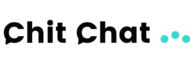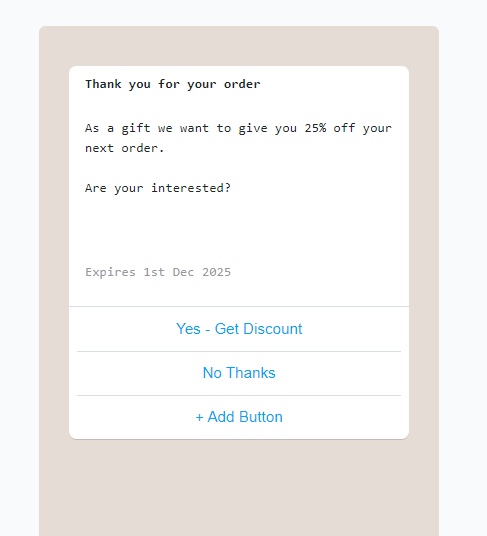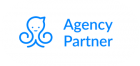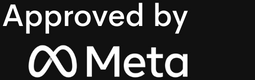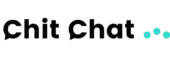How to Use WhatsApp Template Messages
Effective communication is key to customer satisfaction, and WhatsApp template messages offer a seamless way to keep customers informed and engaged. Whether you’re sending order confirmations, appointment reminders, or special offers, these pre-approved messages ensure consistency and professionalism.
In this post, we’ll break down how WhatsApp template messages work, when to use them, and how you can easily implement them with ChitChatBot.ai, a powerful no-code chatbot platform designed to simplify customer interactions.
Understanding WhatsApp Messaging Rules
WhatsApp divides conversations into two types:
1. User-Initiated Conversations
These occur when a customer reaches out to a business. Each message from a customer starts a 24-hour window in which businesses can reply freely without restrictions.
2. Business-Initiated Conversations
If a business wants to send a message outside this 24-hour window or proactively start a conversation, it must use a WhatsApp template message—a pre-approved message that complies with WhatsApp’s guidelines.
Key Considerations:
Only verified businesses can send WhatsApp template messages.
Templates must be approved by WhatsApp before use.
Customers must opt-in to receive messages from your business.
With ChitChatBot.ai, managing these rules is simple. The platform ensures compliance and makes it easy to automate your messaging workflows.
WhatsApp Message Template Categories
WhatsApp template messages fall into three main categories:
1. Utility Templates
Used for transactional updates like order confirmations or appointment reminders. Examples:
“Your order has been shipped!”
“Reminder: Your appointment is scheduled for tomorrow.”
2. Authorisation Templates
Designed for security and two-factor authentication (2FA). Example:
“Your verification code is 123456. This code expires in 5 minutes.”
3. Marketing Templates
Used for promotions, special offers, and customer engagement. Examples:
“Limited-time offer: Buy one, get one free!”
“Hurry! Your abandoned cart is waiting for you.”
Want to set up WhatsApp template messages effortlessly? ChitChatBot.ai makes it easy to create, manage, and automate them without any coding.
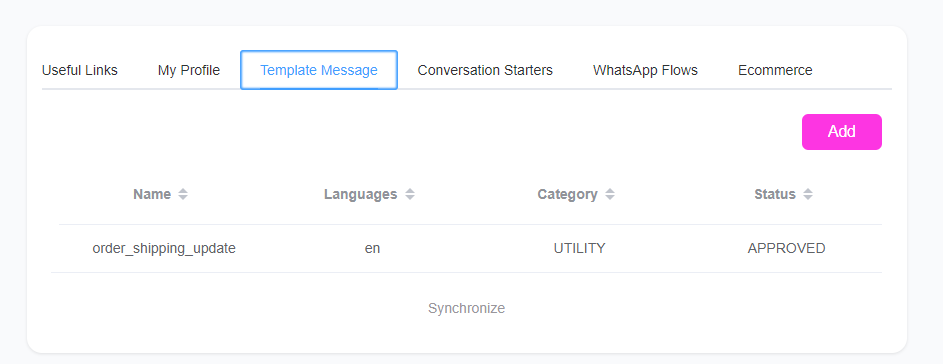
How to Create a WhatsApp Template Message in ChitChatBot.ai
Step 1: Ensure Your WhatsApp Channel is Connected
Before you begin, make sure your WhatsApp business account is set up and verified. ChitChatBot.ai provides a step-by-step guide to simplify the process.
Step 2: Create a New Template
Go to Settings > Channels > WhatsApp > Manage.
Click Template Message and select Add to create a new template.
Step 3: Customise Your Template
Choose a content type (text, image, video, etc.).
Assign a template name (e.g.,
order_confirmation_update).Select the language of the message.
Choose a category (Utility, Marketing, or Authorisation).
Use placeholders for personalisation (e.g.,
{{first_name}}).Click Save – The status will be Pending until WhatsApp approves it.
With ChitChatBot.ai, you can also sync templates created directly in Meta’s WhatsApp Manager, ensuring all your messages stay organised in one place.
Best Practices for Using WhatsApp Templates
Personalise Your Messages: Use dynamic fields like customer names or order details.
Stay Compliant: Only use templates for their designated purpose to avoid rejections.
Automate with Flows: Set up templates in ChitChatBot.ai’s Flow Builder to trigger messages automatically.
Monitor Performance: Track engagement metrics to refine your messaging strategy.
Sending WhatsApp Template Messages
Using Chat Automation in ChitChatBot.ai
Open the Flow Builder.
Select WhatsApp > Template Message and choose your pre-approved template.
Link it to other messages or actions to automate customer interactions.
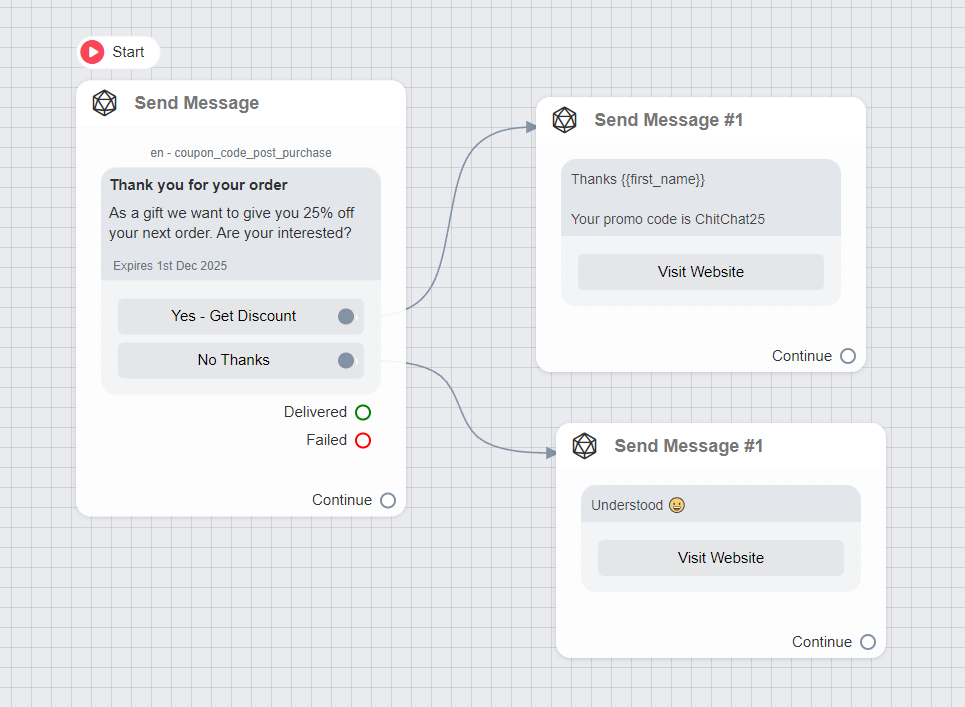
WhatsApp Template Messaging Costs
WhatsApp charges businesses for template messages, but the costs vary depending on usage:
Utility templates within a 24-hour customer service window are free (starting April 1, 2025).
Other template messages are charged per message rather than per conversation.
The first 1,000 conversations per month are free.
Conversations started via Click-to-WhatsApp Ads or CTA buttons have a 72-hour free messaging window if responded to within 24 hours.
For up-to-date pricing, visit: WhatsApp Business Pricing.
Real-World Use Cases for WhatsApp Templates
Businesses across industries use WhatsApp templates to improve customer engagement. Here’s how:
E-commerce: Order confirmations, shipping updates, and delivery notifications.
Healthcare: Appointment reminders and test result notifications.
Travel: Flight updates, booking confirmations, and check-in reminders.
Education: Exam reminders, course updates, and payment notifications.
Want to implement these strategies? ChitChatBot.ai makes it easier than ever to automate and optimise your WhatsApp communication.
Why Choose ChitChatBot.ai for WhatsApp Automation?
If you’re looking for a powerful, no-code chatbot platform that simplifies WhatsApp messaging, ChitChatBot.ai is the perfect solution. Here’s why businesses love it:
✅ Easy to Use: No coding required—set up WhatsApp templates in minutes.
✅ Automation-Friendly: Connect templates with chatbot flows for hands-free messaging.
✅ Seamless Integration: Sync with WhatsApp Manager and other tools effortlessly.
✅ Cost-Effective: Optimise your messaging strategy to reduce costs.
WhatsApp template messages are a game-changer for businesses looking to enhance customer communication. By leveraging automation, personalisation, and smart messaging strategies, you can create a seamless experience for your customers.
Ready to transform your WhatsApp marketing and customer support? Try ChitChatBot.ai today and take your business communication to the next level!